How to connect Roku to WiFi without remote, you’re not alone. This is one of the most common pain points for Roku users, especially as streaming becomes the go-to way to watch TV in 2025.
Maybe you just moved, changed your router, or your remote simply vanished into the couch abyss. Don’t worry—there are several clever workarounds to get your Roku back online, even if you don’t have the original remote handy. Let’s dive into the step-by-step solutions, real-life tips, and expert advice to get you streaming again in no time.
Why Would You Need to Connect Roku to WiFi Without a Remote?
Before we get into the how-to, let’s talk about the why. Roku devices are designed to be simple, but they rely heavily on their remote for setup and navigation. If you lose your remote or it stops working, you can’t just use the buttons on the Roku itself—most models don’t have them!
Here are some common scenarios:
- You’ve moved to a new home or changed your WiFi network.
- Your Roku remote is lost, broken, or out of batteries.
- You want to use your phone or tablet as a remote, but your Roku isn’t connected to WiFi yet.
- You’re helping a friend or family member set up their Roku, but the remote is missing.
Sound familiar? Let’s get you connected.
The Basics: How Roku Connects to WiFi
Roku devices need to be connected to WiFi to stream content, update apps, and even use features like the Roku browser (more on that later). During the initial setup, the remote is required to select your WiFi network and enter the password. But what if you’re past the setup stage and just need to reconnect?
Use the Roku Mobile App as a Virtual Remote
The Roku mobile app (available for iOS and Android) is your best friend in this situation. It turns your smartphone or tablet into a fully functional Roku remote, complete with a keyboard and touchpad.
Step-by-Step Guide
- Download the Roku App:
Search for “Roku” in the App Store or Google Play and install the official app. - Connect Your Phone to the Same WiFi Network:
This is crucial. Your phone and Roku must be on the same WiFi for the app to detect your device. - Open the Roku App and Find Your Device:
The app will scan for nearby Roku devices. Tap your Roku when it appears. - Use the App as a Remote:
You’ll see a virtual remote on your screen. Use it to navigate to Settings > Network > Set up connection and connect to your WiFi.
But what if your Roku isn’t connected to WiFi at all?
This is where things get tricky. The app only works if your Roku and phone are already on the same network. If your Roku is offline, try the next solution.
Create a Mobile Hotspot With the Same Network Name
This is a clever workaround that’s helped countless users reconnect their Roku without a remote.
How It Works
If your Roku was previously connected to a WiFi network (let’s say “HomeWiFi”), you can create a mobile hotspot on your phone or another device with the exact same network name (SSID) and password. Your Roku will automatically connect to it, thinking it’s the original network.
Step-by-Step Guide
Check Your Old WiFi Name and Password:
You’ll need to know the exact SSID and password your Roku was last connected to.
Set Up a Mobile Hotspot:
On your phone or another device, create a hotspot with the same SSID and password.
Power On Your Roku:
Your Roku should automatically connect to the hotspot.
Connect a Second Device to the Hotspot:
Use another phone or tablet, connect it to the same hotspot, and open the Roku app.
Use the App to Change WiFi Settings:
Now you can use the virtual remote to connect your Roku to your new WiFi network.
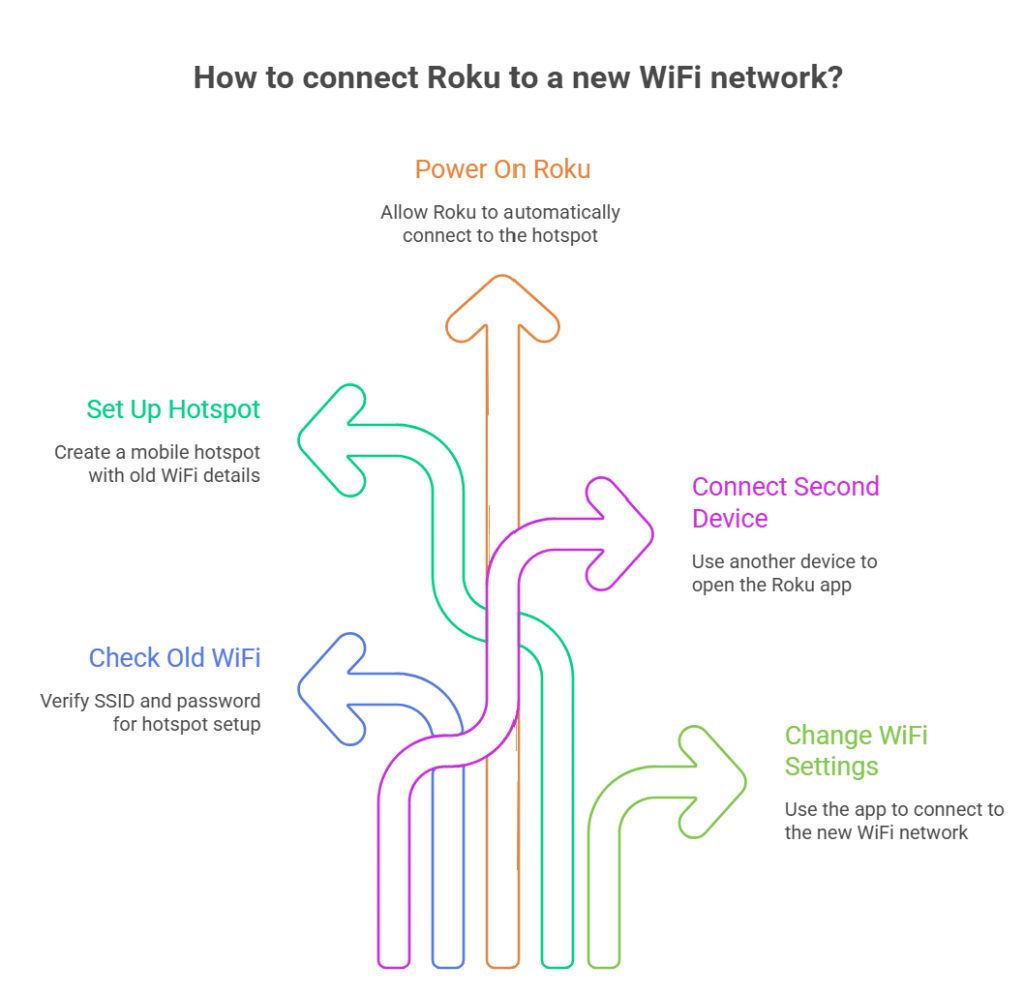
Real-life example:
“I lost my Roku remote during a move and couldn’t connect to my new WiFi. I set up a hotspot with my old network name, and my Roku connected instantly. Used the app to switch to my new WiFi—problem solved!”
Use an Ethernet Cable (For Supported Models)
Some Roku models (like the Roku Ultra) have an Ethernet port. If you have one of these, you can connect your Roku directly to your router with an Ethernet cable. Once connected, use the Roku app as a remote to set up WiFi.
Buy or Borrow a Replacement Remote
If all else fails, you can always buy a replacement Roku remote (available at most electronics stores or online) or borrow one from a friend with a similar Roku model. Once you have a remote, you can easily connect your Roku to WiFi.
Use HDMI-CEC With Your TV Remote
Many modern TVs support HDMI-CEC, which allows your TV remote to control devices connected via HDMI—including Roku. Check your TV’s settings for HDMI-CEC (it might be called Anynet+, Bravia Sync, or something similar). If enabled, you may be able to use your TV remote to navigate your Roku and connect to WiFi.
Troubleshooting: Roku – Unable to Connect
Sometimes, even with all these tricks, you might see a “Roku – unable to connect” error. Here’s what to do:
- Double-check your hotspot SSID and password. They must match exactly.
- Restart your Roku and hotspot.
- Move devices closer together to ensure a strong signal.
- Try a different phone or tablet for the Roku app.
Does Roku Have a Web Browser?
A common question: Does Roku have a web browser?
As of 2025, Roku still doesn’t offer a full-featured web browser like Chrome or Safari. There are a few third-party “Roku browser” channels, but they’re limited and not great for general web surfing. If you need to browse the web, it’s better to use your phone, tablet, or a smart TV with a built-in browser.
How to Connect Roku Remote (If You Find It Later)
If you eventually find your lost remote or buy a new one, pairing it is easy:
- Insert batteries and point it at your Roku.
- Press and hold the pairing button (usually in the battery compartment) until the light flashes.
- Follow the on-screen instructions to complete pairing.
Advanced Tips: Using Roku Browser and Other Features
While you’re getting your Roku back online, you might want to explore other features:
- Screen mirroring: Use your phone or laptop to cast content to your Roku.
- Private listening: The Roku app lets you listen to TV audio through your phone’s headphones.
- Voice search: Some Roku remotes and the app support voice commands.
If you’re curious about the Roku browser, remember it’s limited, but you can use screen mirroring to display a browser from your phone or computer.
Real-World User Experience
“I thought I was stuck when my Roku remote disappeared, but the mobile app and hotspot trick saved me. It took a few tries, but now I know how to connect Roku to WiFi without remote—super useful!”
Pros and Cons of Connecting Roku to WiFi Without a Remote
Pros
- No need to buy a new remote right away
- Quick solutions using devices you already own
- Learn new tricks for future tech emergencies
Cons
- Hotspot method can be tricky
- Not all Roku models support Ethernet
- Some features (like voice search) may be limited without the original remote
FAQs
Q. Can I connect Roku to WiFi without a remote or the app?
A. If your Roku isn’t already connected to WiFi, you’ll need to use the hotspot trick or a replacement remote. The app only works if your Roku and phone are on the same network.
Q. Does Roku have a web browser I can use to set up WiFi?
A. No, Roku doesn’t have a built-in web browser for setup. You’ll need to use the app, a remote, or the hotspot method.
Q. What if my Roku says “unable to connect” even after trying these steps?
A. Double-check your hotspot settings, restart all devices, and make sure your Roku model supports the method you’re using. If all else fails, consider a replacement remote.
Q. Can I use a universal remote to connect Roku to WiFi?
A. Some universal remotes support Roku, but you’ll need to program them first. Check your remote’s manual for compatibility.
The Future of Roku Connectivity in 2025
Roku continues to innovate, but the reliance on a remote for initial setup remains. There are rumors of future models with built-in touch controls or voice setup, but for now, these workarounds are your best bet.
Final Thoughts
Losing your Roku remote doesn’t have to mean the end of your streaming nights. With a little creativity—using the mobile app, a hotspot, or even your TV remote—you can get your Roku back online and enjoy your favorite shows.